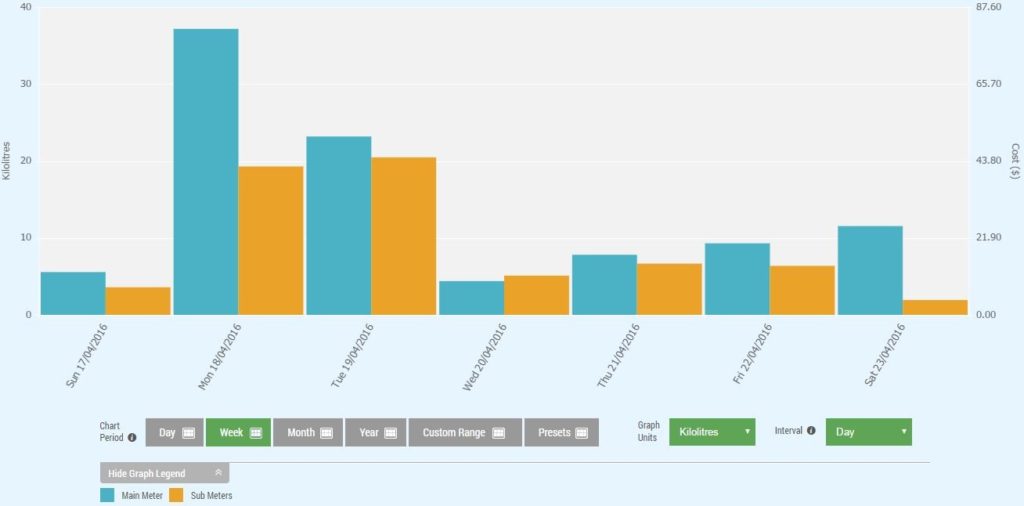VIDEO: Virtual and Combined Meters
In the middle white box at the bottom of the main page, there are 2 switches and 1 drop down menu. These give the options to Combine All Selected Meters, display Virtual Meters and enable or disable the Base Flow.
Combine All Selected Meters
This toggle switch will display the selected meters as a total usage. This is useful for displaying the total usage where there are multiple active meters.
Virtual Meters
This toggle switch allows the user to create and display virtual meters. This tool allows the user to combine several meters and compare them against another or serveral meters e.g. Virtual Meter 1 is the 2 Main Meters for a site, and Virtual Meter 2 is the 4 sub-meters on site.
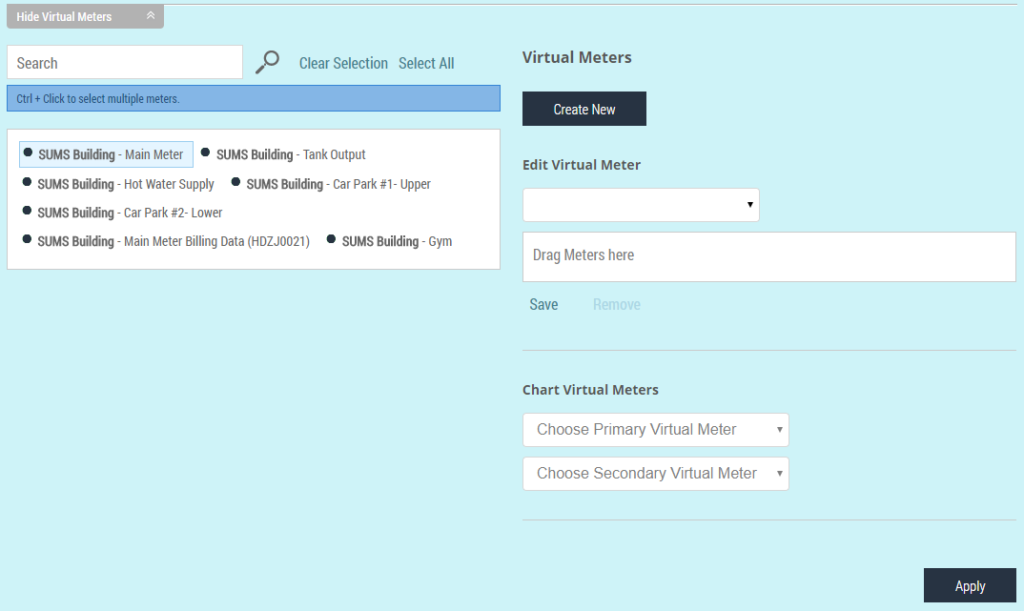
To create a Virtual Meter, first enable the Virtual Meter function by clicking on the toggle switch. Then Click on Create New and type in the name for the new Virtual Meter and click OK.
To edit a Virtual Meter and add 1 or more meters to it, select the required Virtual Meter from the drop-down box under Edit Virtual Meter. Then click and drag the desired meters from the left side into the box with text saying Drag Meters Here. Now click Save.
To Chart Virtual Meters, choose your Primary Virtual Meter, and Secondary Virtual Meter if required, then click Apply.
Below is an example of how the virtual meters look when displayed on the graph (note the graph legend):